Introduction
The pCloudy API is organized around REST. Our API has predictable, resource-oriented URLs, and uses HTTP response codes to indicate API errors. We use built-in HTTP features, like HTTP authentication and HTTP verbs, which are understood by off-the-shelf HTTP clients.
Note: All pCloudy API methods default to a POST request except Authentication. Requests must have the content-type header set to application/json.
Authentication
URL format:
curl -u "email:apiKey" <Cloud URL>/api/access
Note:
<Cloud URL>: Use https://device.pcloudy.com or https://us.pcloudy.com or https://ph.pcloudy.com or https://aus.pcloudy.com in case of public cloud otherwise use your custom cloud URL in case of private or on premise cloud
Ex: curl -u "test.user@pcloudy.com:3m4t8y47mmrz8zycmqbr3f" https://device.pcloudy.com/api/access
Make sure to replace `test.user@pcloudy.com:3m4t8y47mmrz8zycmqbr3f` with your Email and API key.
Download the pCloudy java connector jar from the following link- http://pcloudy-content-distribution.s3.amazonaws.com/index.html
Connector con = new Connector("https://device.pcloudy.com");
String authToken = con.authenticateUser(emailid, apiKey);
Note:
Replace the 'https://device.pcloudy.com' with https://us.pcloudy.com or https://ph.pcloudy.com or https://aus.pcloudy.com in case of public sub clouds or your custom cloud URL in case of private or on premise cloud.
pCloudy REST API uses HTTP Basic Authentication. Follow the steps mentioned below: •Authenticate your account while using the API by including your email-Id and secret API key(access Key) in the request.
•You can manage your API keys in the Account settings.
•Your API keys carry many privileges, so be sure to keep them secret! Do not share your secret API keys in publicly accessible areas such GitHub, client-side code, and so forth.
•Authentication to the API is performed via HTTP Basic Auth. Provide your API key as the basic auth username value. You do not need to provide a password.
•All API requests must be made over HTTPS. Calls made over plain HTTP will fail. API requests without authentication will also fail.
Note: If you are using the Java,Dowload the pCloudy java connector jar from the link- pCloudy java Connector
| Parameter | Description |
|---|---|
| your email id | |
| accessKey | your access key(you will get it from Account Settings->API) |
Generic
Get User Details
URL format:
curl -H "Content-Type: application/json" -d '{"token": "authToken"}' <Cloud URL>/api/get_user_details
Note: Please change the curl like below if above one not works for all the apis
curl -H "Content-Type: application/json" -d "{\"token\":\"authToken\"}" <Cloud URL>/api/get_user_details
Ex:
curl -H "Content-Type:application/json" -d '{"token":"swqkm7f55v39g9kkdggkzs"}' https://device.pcloudy.com/api/get_user_details
UserDetailResult userDetail = con.getUserDetails(authToken);
Using this API,user will get all the account details like userId, email_id, username, account balance, etc.
Note:you have to pass the authtoken as parameter(It is the response received using Authentication API)
URL Parameters
| Parameter | Description |
|---|---|
| authToken | Authtoken(this will get from authenticate response) |
Upload App
URL format:
curl -X POST -F "file=@/File_Path" -F "source_type=raw" -F "token=authToken" -F "filter=filter" <Cloud URL>/api/upload_file
Ex:
curl -X POST -F "file=@/home/user/Downloads/pCloudy_Appium_Demo.apk" -F "source_type=raw" -F "token=swqkm7f55v39g9kkdggkzs" -F "filter=all" https://device.pcloudy.com/api/upload_file
PDriveFileDTO uploadedApp = con.uploadApp(authToken, fileToUpload);
Using Upload API You can upload the apps to pcloudy cloud drive .
Note:You can upload any file to cloud drive. Uploaded files/apps are available in MY App/Data section in pcloudy platform.
URL Parameters
| Parameter | Description |
|---|---|
| file | Path of uploaded apk or ipa file |
| source_type | Mention raw type(raw) |
| token | Authtoken(this will get from authenticate response) |
| filter | You can filter the file like apk or ipa when uploading(all/apk/ipa) |
Get Available Apps
URL Format:
curl -H "Content-Type:application/json" -d '{"token":"authToken","limit": limit, "filter": "all"}' <Cloud URL>/api/drive
Ex:
curl -H "Content-Type:application/json" -d '{"token":"swqkm7f55v39g9kkdggkzs","limit": 5, "filter": "all"}' https://device.pcloudy.com/api/drive
PDriveFileDTO[] apps = con.getAvailableApps(String authToken);
Get Available app API shows total files and apps that is uploaded in cloud drive.
URL Parameters
| Parameter | Description |
|---|---|
| token | Authtoken(this will get from authenticate response) |
| limit | How many files you want to display. |
| filter | It will filter the files and display based on filter option(all/apk/ipa). |
Download File From Cloud
URL Format:
curl -O -H "Content-Type:application/json" -d '{"token":"TOKEN","filename":"FileName","dir":"data"}' <Cloud URL>/api/download_file
Ex:
curl -O -H "Content-Type:application/json" -d '{"token":"swqkm7f55v39g9kkdggkzs","filename":"pCloudy_Appium_Demo.apk","dir":"data"}' https://device.pcloudy.com/api/download_file
File file= con.downloadFileFromCloud(authToken, "pCloudy_Appium_Demo.apk", "data");
Using this REST API,You can download any file from the cloud drive to your local system.
Note:The file you wish to download needs to be pass as one of parameter.
URL Parameters
| Parameter | Description |
|---|---|
| token | Authtoken(this will get from authenticate response) |
| filename | File name which you want to download |
| dir | Directory name(data). |
Delete File From Cloud
URL Format:
curl -H "Content-Type:application/json" -d '{"token":"TOKEN","filename":"FileName","dir":"data","filter":"ALL"}' <Cloud URL>/api/delete_file
Ex:
curl -H "Content-Type:application/json" -d '{"token":"swqkm7f55v39g9kkdggkzs","filename":"pCloudy_Appium_Demo.apk","dir":"data","filter":"ALL"}' https://device.pcloudy.com/api/delete_file
con.deleteFileFromCloud(authToken, "pCloudy_Appium_Demo.apk", "data");
Using this REST API,You can delete file from cloud drive.
URL Parameters
| Parameter | Description |
|---|---|
| token | Authtoken(this will get from authenticate response) |
| filename | File name which you want to delete |
| dir | Directory name(data). |
| filter | File filter type(ALL). |
Get Device List
URL Format:
curl -H "Content-Type: application/json" -d '{ "token":"authToken","duration":10, "platform":"platform", "available_now":"true"}' <Cloud URL>/api/devices
Ex:
curl -H "Content-Type: application/json" -d '{ "token":"swqkm7f55v39g9kkdggkzs","duration":10, "platform":"android", "available_now":"true"}' https://device.pcloudy.com/api/devices
For single device selection:
MobileDevice selectedDevice = con.chooseSingleDevice(authToken, "Android");
For Multiple device selection:
List<MobileDevice> selectedDevices = con.chooseMultipleDevices(authToken, "android");
This api helps to get the list of all available devices in pCloudy with all the relevant details(full_name,id, model, version, mobile number, dpi, etc.) about each device.
Note:In the response each device is having unique id which is used for booking the device.
URL Parameters
| Parameter | Description |
|---|---|
| token | Authtoken(this will get from authenticate response) |
| duration | Duration in minutes(How many minutes you want to the device). |
| platform | Which platform devices(android or ios) you want to display. |
| available_now | true or false. True means display the available devices and false means display all devices(including busy and available). |
Get Single Device Details
URL Format:
curl -H "Content-Type: application/json" -d '{ "token":"authToken","id":"deviceId", "full_name": "deviceFullName" "platform":"platform", "manufacturer":"ManufactureName", "version": "version", "model": "deviceModel", "number":"mobilenumber", "duration":duration, "available_now":"true"}' <Cloud URL>/api/get_devices_details
Ex:
curl -H "Content-Type: application/json" -d '{ "token":"swqkm7f55v39g9kkdggkzs","id":"525", "full_name": "Apple_iPhone6S_Ios_11.4.1", platform": "ios", "manufacturer":"Apple", "version": "11.4.1", "model": "iPhone6S", "number":"any", "duration":15, "available_now":"true"}' https://device.pcloudy.com/api/get_devices_details
This api helps to get the single device details(full_name,id, model, version, mobile number, dpi, etc.).
URL Parameters
| Parameter | Description |
|---|---|
| token | Authtoken(this will get from authenticate response) |
| id | DeviceId(This will get from Get Device list api response) |
| full_name | Device Full Name (This will get from Get Device list api response) |
| version | Device version |
| model | Device Model(This will get from Get Device list api response) |
| duration | Duration in minutes(How many minutes you want to the device). |
| platform | Which platform devices(android or ios) you want to display. |
| available_now | true or false. True means display the available devices and false means display all devices(including busy and available). |
Book Device
URL Format:
curl -H 'ContentType:application/json' -d '{"token":"authToken","duration":minutes, "id":device_id}' <Cloud URL>/api/book_device
EX: curl -H 'ContentType:application/json' -d '{"token":"swqkm7f55v39g9kkdggkzs","duration":5, "id":120}' https://device.pcloudy.com/api/book_device
BookingDtoResult bookedDevice = con.bookDevice(authToken, 10, selectedDevice);
Book Device api book the device for your testing. For device booking you had to pass the authToken, how many minutes you want book and device id. Every device having the different id.
URL Parameters
| Parameter | Description |
|---|---|
| token | Authtoken(this will get from authenticate response) |
| duration | Duration in minutes(How many minutes you want to book the device). |
| id | Device id(will get from get devices api response). |
Get Device Page URL
URL Format:
curl -H "Content-Type: application/json" -d '{"token": "authToken","rid":"rid"}' <Cloud URL>/api/get_device_url
Ex:
curl -H "Content-Type: application/json" -d '{"token": "swqkm7f55v39g9kkdggkzs","rid":"482013"}' https://device.pcloudy.com/api/get_device_url
URL devicePageURL = con.getDevicePageUrl(authToken, bookedDevice);
This will give you the url using which, you can open the booked device screen directly in the browser. This helps you to connect to the device directly by passing the authToken and rid.
URL Parameters
| Parameter | Description |
|---|---|
| token | Authtoken(this will get from authenticate response) |
| rid | Reservation id(will get from book device api response). |
Install and Launch app
URL format:
curl -H "Content-Type: application/json" -d '{"token": "authToken", "rid": "rid", "filename": "filename", "grant_all_permissions":"true/false"}' <Cloud URL>/api/install_app
Ex:
curl -H "Content-Type: application/json" -d '{"token": "swqkm7f55v39g9kkdggkzs", "rid": "482013", "filename": "pCloudy_Appium_Demo.apk", "grant_all_permissions":"true"}' https://device.pcloudy.com/api/install_app
InstallAndLaunchResultDto result = con.installAndLaunchApp(authToken, bookedDevice, uploadedApp);
Install and launch api will install the app(apk/ipa) in the device and launch it on the device. App launch will work on Android devices, but in iOS device app will install but not launch(we are working on this).
URL Parameters
| Parameter | Description |
|---|---|
| token | Authtoken(this will get from authenticate response) |
| rid | Reservation id(will get from book device api response) |
| filename | app name(Need to mention apk/ipa file name which is available in cloud drive) |
| grant_all_permissions | true/false(This is provide permissions for app). This is optional. |
Execute ADB
URL format:
curl -H "Content-Type: application/json" -d '{"token": "authToken", "rid": "rid", "adbCommand": "adb Command"}' <Cloud URL>/api/execute_adb
Ex:
curl -H "Content-Type: application/json" -d '{"token": "swqkm7f55v39g9kkdggkzs", "rid": "482013", "adbCommand": "adb shell getprop | grep model"}' https://device.pcloudy.com/api/execute_adb
String adbdevices =con.executeAdbCommand(authToken, bookedDevice, "adb shell getprop | grep model");
This api help to execute the commands on the booked device.
Note:This api works only for Android devices.
Popular adb commands adb shell - launches a shell on the device. adb logcat - allows you to view the device log in real-time.
URL Parameters
| Parameter | Description |
|---|---|
| token | Authtoken(this will get from authenticate response) |
| rid | Reservation id(will get from book device api response) |
| adbCommand | adb command which you want to execute on device. |
Toggle wifi
URL format:
curl -H "Content-Type: application/json" -d '{"token": "authToken", "rid": "rid","wifistate":"true/false"}' <Cloud URL>/api/wifi_statehandler
Ex:
curl -H "Content-Type: application/json" -d '{"token":"swqkm7f55v39g9kkdggkzs","rid":482013,"wifistate":false}' https://device.pcloudy.com/api/wifi_statehandler
This API help to ON/OFF the wifi of booked device.
Note:This api works only for Android devices.
URL Parameters
| Parameter | Description |
|---|---|
| token | Authtoken(this will get from authenticate response) |
| rid | Reservation id(will get from book device api response) |
| wifistate | true/false |
Set Location
URL format:
curl -H "Content-Type: application/json" -d '{"token": "authToken", "rid": "rid","latitude":"latitudeValue","longitude":"longitudeValue"}' <Cloud URL>/api/set_deviceLocation
Ex:
curl -H "Content-Type: application/json" -d '{"token":"swqkm7f55v39g9kkdggkzs","rid":482013,"latitude":48.8566,"longitude":2.3522}' https://device.pcloudy.com/api/set_deviceLocation
This API helps users to set phone location (using "latitude" and "longitude") for any location aware app. For your location aware application you can change the geo-location of the device using this feature.
Note:This api works only for Android devices.
URL Parameters
| Parameter | Description |
|---|---|
| token | Authtoken(this will get from authenticate response) |
| rid | Reservation id(will get from book device api response) |
| latitude | location latitude |
| longitude | location longitude |
Device Tunnel
We are not support Rest api for device tunnel. But we have java method for device tunnel.
String adbConnect = con.startAdbBridge(userName, authToken, bookedDevice);
Users can connect any Device using DeviceTunnel as if the device is connected physically with their local machine with usb. This can be used by Developers to controll a device using ADB commands and debug their apps in real time.
URL Parameters
| Parameter | Description |
|---|---|
| userName | Registered Email Id. |
| token | Authtoken(this will get from authenticate response) |
| rid | Reservation id(will get from book device api response) |
Push File
URL format:
curl -H "Content-Type:applicatio/json" -d '{"token":"authToken","rid":"rid","pDriveFile":"filename"}' <Cloud URL>/api/pushFileToSwapBox
Ex:
curl -H "Content-Type: application/json" -d '{"token": "swqkm7f55v39g9kkdggkzs", "rid": "482013", "pDriveFile":"pCloudy_Appium_Demo.apk"}' https://device.pcloudy.com/api/pushFileToSwapBox
con.SwapboxAPIs().pushFile(authToken, bookedDevice, uploadedApp);
This api push the file or apk from Cloud Drive to the device swapBox. In Android device you can find swapBox in Internal storage.
Note:This works only on Android device.
URL Parameters
| Parameter | Description |
|---|---|
| token | Authtoken(this will get from authenticate response) |
| rid | Reservation id(will get from book device api response) |
| pDriveFile | File name which you want to push. |
Capture Device Screenshot
URL format:
curl -H "Content-Type:application/json" -d '{"token":"authToken", "rid":"rid", "skin":"true"}' <Cloud URL>/api/capture_device_screenshot
Ex:
curl -H "Content-Type:application/json" -d '{"token":"swqkm7f55v39g9kkdggkzs", "rid":"482013", "skin":"true"}' https://device.pcloudy.com/api/capture_device_screenshot
CaptureDeviceScreenshotResultDto dto = con.takeDeviceScreenshot(authToken, Integer.valueOf(bookedDevice.rid), true);
This api takes the screen shot of the device. This screenshot helps you to figure out the steps done by automation process.
URL Parameters
| Parameter | Description |
|---|---|
| token | Authtoken(this will get from authenticate response) |
| rid | Reservation id(will get from book device api response) |
Get Device Session Details
URL format:
curl -H "Content-Type:application/json" -d '{"token":"authToken", "rid":"rid"}' <Cloud URL>/api/get_device_sessionDetails
Ex:
curl -H "Content-Type:application/json" -d '{"token":"swqkm7f55v39g9kkdggkzs", "rid":"482013"}' https://device.pcloudy.com/api/get_device_sessionDetails
This api get the total session details like session start time, session end time and remaining session time.
URL Parameters
| Parameter | Description |
|---|---|
| token | Authtoken(this will get from authenticate response) |
| rid | Reservation id(will get from book device api response) |
Start Performance Data
URL format:
curl -H "Content-Type:application/json" -d '{"token":"authToken", "rid":"rid", "pkg":"app package name"}' <Cloud URL>/api/start_performance_data
Ex:
curl -H "Content-Type:application/json" -d '{"token":"swqkm7f55v39g9kkdggkzs", "rid":"482013", "pkg":"com.pcloudy.appiumdemo "}' https://device.pcloudy.com/api/start_performance_data
con.startPerformanceData(authToken, bookedDevice.rid, install.packageName);
This api help to start the performance data of the app under testing. In this you will get battery, CPU, memory, internet and framerendering data on android device and for iOS will get the CPU, memory and network pockets under testing on that device. This data is stored in cloud drive.
URL Parameters
| Parameter | Description |
|---|---|
| token | Authtoken(this will get from authenticate response) |
| rid | Reservation id(will get from book device api response) |
| pkg | App package name (will get from install and launch api response) |
Performance Data File List
URL format:
curl -H "Content-Type:application/json" -d '{"token":"authToken", "rid":"rid"}' <Cloud URL>/api/manual_access_files_list
Ex:
curl -H "Content-Type:application/json" -d '{"token":"swqkm7f55v39g9kkdggkzs", "rid":"482013"}' https://device.pcloudy.com/api/manual_access_files_list
PDriveFileDTO[] files = con.cloudDriveFileList(authToken, bookedDevice.rid);
This api help to get the performance data file names which are stored in cloud drive of a perticular device. In this you will get battery, CPU, memory, internet and framerendering data files.
URL Parameters
| Parameter | Description |
|---|---|
| token | Authtoken(this will get from authenticate response) |
| rid | Reservation id(will get from book device api response) |
Download Performance Data
URL format:
curl -H "Content-Type:application/json" -d '{"token":"authToken", "rid":"rid", "filename":"fileName"}' <Cloud URL>/api/download_manual_access_data
Ex:
curl -H "Content-Type:application/json" -d '{"token":"swqkm7f55v39g9kkdggkzs", "rid":"482013", "filename":"filename"}' https://device.pcloudy.com/api/download_manual_access_data
PDriveFileDTO[] files = con.cloudDriveFileList(authToken, bookedDevice.rid);
for (PDriveFileDTO file : files) {
File downloadedFile = con.downloadManualPerformanceData(authToken, bookedDevice.rid, file);
}
This helps you to download the performance data which was stored in cloud drive.
URL Parameters
| Parameter | Description |
|---|---|
| token | Authtoken(this will get from authenticate response) |
| rid | Reservation id(will get from book device api response) |
| filename | performance file name. |
Wildnet
URL format:
curl -H "Content-Type:application/json" -d '{"token":"authToken", "rid":"rid"}' <Cloud URL>/api/startwildnet
Ex:
curl -H "Content-Type:application/json" -d '{"token":"swqkm7f55v39g9kkdggkzs", "rid":"482013"}' https://device.pcloudy.com/api/startwildnet
con.startWildnetService(authToken, bookedDevice.rid);
Using this feature you can test your local site on any android and iOS devices on pCloudy platform. You can use this feature either Manual or Appium Automation. For more information gothrough the documentation.
URL Parameters
| Parameter | Description |
|---|---|
| token | Authtoken(this will get from authenticate response) |
| rid | Reservation id(will get from book device api response) |
Start Device Services
URL format:
curl -H "Content-Tyepe:application/json" -d '{"token":"swqkm7f55v39g9kkdggkzs","rid": "rid","startDeviceLogs": "true","startPerformanceData": "true","startSessionRecording": "true"}' <Cloud URL>/api/startdeviceservices
Ex:
curl -H "Content-Type: application/json" -d '{"token":"swqkm7f55v39g9kkdggkzs","rid": "164","startDeviceLogs": "true","startPerformanceData": "true","startSessionRecording": "true"}' https://device.pcloudy.com/api/startdeviceservices
This API helps to initialize device services on the device like device log, performance log, and session video recording.
URL Parameters
| Parameter | Description |
|---|---|
| token | Authtoken(this will get from authenticate api response) |
| rid | rid(this will get from book device api response). |
| startDeviceLogs | Start device logs(true/false). |
| startPerformanceData | true/false. |
| startSessionRecording | true/false. |
QR Image Inject
URL format:
curl -H "Content-Tyepe:application/json" -d '{"token":"swqkm7f55v39g9kkdggkzs","rid": "rid","startDeviceLogs": "true","fileName": "fileName"}' <Cloud URL>/api/imageInject
Ex:
curl -H "Content-Type: application/json" -d '{"token":"swqkm7f55v39g9kkdggkzs","rid": "164","fileName": "pcloudy.png"}' https://device.pcloudy.com/api/imageInject
This API helps to inject QR images into apps to scan the QR code. You need to install the app(by using Install and Launch app api) which is having the QR scanner functionality then use this api to inject the QR image into app.
URL Parameters
| Parameter | Description |
|---|---|
| token | Authtoken(this will get from authenticate api response) |
| rid | rid(this will get from book device api response). |
| fileName | QR image file(png file) |
Biometric Authentication
URL format:
curl -H "Content-Tyepe:application/json" -d '{"token":"swqkm7f55v39g9kkdggkzs","rid": "rid","auth_state":false}' <Cloud URL>/api/fingerprint_auth
Ex:
curl -H "Content-Type: application/json" -d '{"token":"swqkm7f55v39g9kkdggkzs","rid": "164","auth_state":false}' https://device.pcloudy.com/api/fingerprint_auth
This API is used for Biometric authentication i.e finger print authentication ( the act of verifying an individual's identity based on their fingerprints).
URL Parameters
| Parameter | Description |
|---|---|
| token | Authtoken(this will get from authenticate api response) |
| rid | rid(this will get from book device api response). |
| auth_state | false/true |
Release Device
URL format:
curl -H "Content-Type:application/json" -d '{"token":"authToken","rid":"rid"}' <Cloud URL>/api/release_device
Ex:
curl -H "Content-Type: application/json" -d '{"token": "swqkm7f55v39g9kkdggkzs", "rid": "482013"}' https://device.pcloudy.com/api/release_device
con.releaseInstantAccessBooking(authToken, bookedDevice);
This api help you to release the device.
URL Parameters
| Parameter | Description |
|---|---|
| token | Authtoken(this will get from authenticate response) |
| rid | Reservation id(will get from book device api response) |
Resigning APIs
Initiate the Resigning
URL format:
curl -H "Content-Type:application/json" -d '{"token":"authToken","filename": "zipFile"}' <Cloud URL>/api/resign/initiate
Ex:
curl -H "Content-Type:application/json" -d '{"token":"swqkm7f55v39g9kkdggkzs","filename": "minixcuitest.zip"}' https://device.pcloudy.com/api/resign/initiate
This api initiate the zip file for resigning.
URL Parameters
| Parameter | Description |
|---|---|
| token | Authtoken(this will get from authenticate response) |
| filename | Zipfile which you want to resing. |
Resigning progress
URL format:
curl -H "Content-Type:application/json" -d '{"token":"authToken","resign_token":"resignToken","filename":"zipfile"}' <Cloud URL>/api/resign/progress
Ex:
curl -H "Content-Type:application/json" -d '{"token":"s5mtx8f8nc9z4ffdfprynzkh","resign_token": "5f83c58c-4a80-4c13-bf5-738f282c80d2","filename": "minixcuitest.zip"}' https://device.pcloudy.com/api/resign/progress
This api used for get the resinging status.
URL Parameters
| Parameter | Description |
|---|---|
| token | Authtoken(this will get from authenticate response) |
| filename | Zipfile. |
| resign_token | resignToken(which will get from resign initiate api) |
Download Resigned file
URL format:
curl -H "Content-Type:application/json" -d '{"token":"authToken","resign_token":"resignToken","filename":"zipfile"}' <Cloud URL>/api/resign/download
Ex:
curl -H "Content-Type:application/json" -d '{"token":"s5mtx8f8nc9z4ffdfprynzkh","resign_token": "5f83c58c-4a80-4c13-bf5-738f282c80d2","filename": "minixcuitest.zip"}' https://device.pcloudy.com/api/resign/download
This api helps to download the resinged file into MYAPP/DATA section.
URL Parameters
| Parameter | Description |
|---|---|
| token | Authtoken(this will get from authenticate response) |
| filename | Zipfile. |
| resign_token | resignToken(which will get from resign initiate api) |
APK Instrumentation APIs
Instrument Initiate
URL format:
curl -H "Content-Type:application/json" -d '{"token":"authToken","fileName": "apkFileName","isImageInjection":"boolean", "isBiometricAuth":"boolean"}' <Cloud URL>/api/app_instrumentation/initiate
Ex:
curl -H "Content-Type:application/json" -d '{"token":"swqkm7f55v39g9kkdggkzs","fileName": "pCloudy_Appium_Demo.apk","isImageInjection":"true", "isBiometricAuth":"false"}' https://device.pcloudy.com/api/app_instrumentation/initiate
This API initiate the instrumentation process.
URL Parameters
| Parameter | Description |
|---|---|
| token | Authtoken(this will get from authenticate response) |
| filename | APK file which want to resign. |
| isImageInjection | Enable or Disable imagae injection instrumentation(true/false) |
| isBiometricAuth | Enable or Disable Biometric Authentication instrumentation(true/false) |
Instrumentation Progress
URL format:
curl -H "Content-Type:application/json" -d '{"token":"authToken","instrumentation-token":"instrumentationToken"}' <Cloud URL>/api/app_instrumentation/progress
Ex:
curl -H "Content-Type:application/json" -d '{"token":"s5mtx8f8nc9z4ffdfprynzkh","instrumentation-token": "5f83c5-4a80-4c13-bf5-738f282c80d2"}' https://device.pcloudy.com/api/app_instrumentation/progress
This API is used to get the instrumentation status of the application .
URL Parameters
| Parameter | Description |
|---|---|
| token | Authtoken(this will get from authenticate response) |
| instrumentation-token | instrumentation Token(which will get from instrument initiate api) |
Download Instrumented file
URL format:
curl -H "Content-Type:application/json" -d '{"token":"authToken","instrumentation-token":"instrumentationToken"}' <Cloud URL>/api/app_instrumentation/download-to-cloud-drive
Ex:
curl -H "Content-Tyepe:application/json" -d '{"token":"s5mtx8f8nc9z4ffdfprynzkh","instrumentation-token": "5f83c5-4a80-4c13-bf5-738f282c80d2"}' https://device.pcloudy.com/api/app_instrumentation/download-to-cloud-drive
This api download the instrumented application in myapp/data
URL Parameters
| Parameter | Description |
|---|---|
| token | Authtoken(this will get from authenticate response) |
| instrumentation-token | instrumentation token(which will get from instrument initiate api) |
Appium Automation
Book Devices For Appium
URL format:
curl -H "Content-Type: application/json" -d '{"token":"authToken","duration":"duration","platform":"platform","devices":[deviceId1,deviceId2,---],"session":"sessionname","overwrite_location":"true"}' <Cloud URL>/api/appium/init
Ex:
curl -H "Content-Type: application/json" -d '{"token":"swqkm7f55v39g9kkdggkzs","duration":"10","platform":"android","devices":[120,256],"session":"Sample session","overwrite_location":"true"}' https://device.pcloudy.com/api/appium/init
BookingDtoDevice[] bookedDevices = con.AppiumApi().bookDevicesForAppium(authToken, selectedDevices, BOOKINGDURATION, sessionName);
This api book the devices for appium execution.
URL Parameters
| Parameter | Description |
|---|---|
| token | Authtoken(this will get from authenticate response) |
| duration | duration in minutes you want to book the each device. |
| platform | on which flatform devices you want to book (android/ios). |
| devices | provide array of devices id's for multiple device booking. |
| session | Enter session name |
| overWrite_location | true |
Init AppiumHub for App
URL format:
curl -H "Content-Type: application/json" -d '{"token":"authToken","app":"filename"}' <Cloud URL>/api/appium/execute
Ex:
curl -H "Content-Type: application/json" -d '{"token":"swqkm7f55v39g9kkdggkzs","app":"pCloudy_Appium_Demo.apk"}' https://device.pcloudy.com/api/appium/execute
con.AppiumApi().initAppiumHubForApp(authToken, alreadyUploadedApp);
This initiates the appium on devices for that app. The app you had to upload by using upload api which is available in Generic api.
URL Parameters
| Parameter | Description |
|---|---|
| token | Authtoken(this will get from authenticate response) |
| app | provide app name on which app you want to test. |
Get Appium EndPoint
URL format:
curl -H "Content-Type:application/json" -d '{"token":"authToken"}' <Cloud URL>/api/appium/endpoint
Ex:
curl -H "Content-Type:application/json" -d '{"token":"swqkm7f55v39g9kkdggkzs"}' https://device.pcloudy.com/api/appium/endpoint
URL endpoint = con.AppiumApi().getAppiumEndpoint(authToken);
This get the appium Endpoint url.
URL Parameters
| Parameter | Description |
|---|---|
| token | Authtoken(this will get from authenticate response) |
Get Appium Report Folder
URL format:
curl -H "Content-Type:application/json" -d '{"token":"authToken"}' <Cloud URL>/api/appium/folder
Ex:
curl -H "Content-Type:application/json" -d '{"token":"swqkm7f55v39g9kkdggkzs"}' https://device.pcloudy.com/api/appium/folder
URL reportFolderOnPCloudy = con.AppiumApi().getAppiumReportFolder(authToken);
This gives you the report folder path. In the report you will get the total tests pass, failed and more information about test cases.
URL Parameters
| Parameter | Description |
|---|---|
| token | Authtoken(this will get from authenticate response) |
Get Appium file list
URL format:
curl -H "Content-Type:application/json" -d '{"token":"authToken","rid":"rid}' <Cloud URL>/api/appium/get_appium_file_list
Ex:
curl -H "Content-Type:application/json" -d '{"token":"swqkm7f55v39g9kkdggkzs","rid":"1234"}' https://device.pcloudy.com/api/appium/get_appium_file_list
This gives you the all the performance files list, to generate the performance data you need to call the Start device services api in generic apis.
URL Parameters
| Parameter | Description |
|---|---|
| token | Authtoken(this will get from authenticate response) |
| rid | Reservation id(will get from appium/init api response for each device) |
Download Appium Performance Data
URL format:
curl -H "Content-Type:application/json" -d '{"token":"authToken","rid":"rid","filename":"fileName"}' <Cloud URL>/api/appium/download_appium_access_data
Ex:
curl -H "Content-Type:application/json" -d '{"token":"swqkm7f55v39g9kkdggkzs","rid":"1234","filename":"cpu.txt"}' https://device.pcloudy.com/api/appium/download_appium_access_data
con.AppiumApi().downloadPerformanceDataByName(authToken,rid,fileName);
This will download the performance data like cpu, memory,battery and video.
URL Parameters
| Parameter | Description |
|---|---|
| token | Authtoken(this will get from authenticate response) |
| rid | Reservation id(will get from appium/init api response for each device) |
| filename | Performance list file name(cpu.txt, bat.txt, mem.txt, video.flv) |
Get Appium Shareable report link
URL format:
curl -H "Content-Type:application/json" -d '{"token":"authToken","rid":"rid"}' <Cloud URL>/api/appium/getShareableReportLink
Ex:
curl -H "Content-Type:application/json" -d '{"token":"swqkm7f55v39g9kkdggkzs","rid":"1234"}' https://device.pcloudy.com/api/appium/getShareableReportLink
This API provide sharable report link of the executed appium session
URL Parameters
| Parameter | Description |
|---|---|
| token | Authtoken(this will get from authenticate response) |
| rid | Reservation id(will get from appium/init api response for each device) |
Update appium session
URL format:
curl -H "Content-Type:application/json" -d '{"token":"authToken","rid":"rid","release_after":"deviceReleaseTime"}' <Cloud URL>/api/appium/update_session
Ex:
curl -H "Content-Type:application/json" -d '{"token":"swqkm7f55v39g9kkdggkzs","rid":"1234", "release_after":"0"}' https://device.pcloudy.com/api/appium/update_session
This API update is used to update the Appium session. Whatever value user passes in release after parameter, device gets release after that mentioned value(i.e. mentioned time in minutes) E.g: if 0 is passed in the "release_after" parameter, the device will get release immediately. i.e in 0 mins
URL Parameters
| Parameter | Description |
|---|---|
| token | Authtoken(this will get from authenticate response) |
| rid | Reservation id(will get from appium/init api response for each device) |
| release_after | Device get release after that mentioned value(i.e. mentioned time in minutes). |
XCTest Automation
Book Devices
URL format:
curl -H "Content-Tyepe:application/json" -d '{"token":"authToken","devices":[deviceId1,deviceId2,---],"booking_duration":"duration","automation_type": "XCUITest"}' <Cloud URL>/api/automationbooking
Ex:
curl -H "Content-Tyepe:application/json" -d '{"token":"swqkm7f55v39g9kkdggkzs","devices":[107],"booking_duration": "30","automation_type": "XCUITest"}' https://device.pcloudy.com/api/automationbooking
This api book the devices for XCTest automation execution.
URL Parameters
| Parameter | Description |
|---|---|
| token | Authtoken(this will get from authenticate api response) |
| devices | Provide array of devices id's for multiple device booking(devices ids will get from Get devices list api response) |
| booking_duration | Duration in minutes you want to book the each device. |
| automation_type | Provide automation type(XCUITest). |
Initialize Automation
URL format:
curl -H "Content-Type: application/json" -d '{"token":"authToken","automationId": "automationId","test_suite": "testSuite.zip"}' <Cloud URL>/api/initautomation
Ex:
curl -H "Content-Type: application/json" -d '{"token":"swqkm7f55v39g9kkdggkzs","automationId": "176","test_suite": "Archive_2.zip"}' https://device.pcloudy.com/api/initautomation
This API initiates the XCTest on devices for that test suite. The test suite you had to upload by using upload API which is available in Generic API.
URL Parameters
| Parameter | Description |
|---|---|
| token | Authtoken(this will get from authenticate api response) |
| automationId | automationId(this will get from XCTest book devices api response). |
| test_suite | Test suite zip file name which is there in cloud drive(My App Data). |
Start Device Services
URL format:
curl -H "Content-Tyepe:application/json" -d '{"token":"swqkm7f55v39g9kkdggkzs","automationId": "automationId","startDeviceLogs": "true","startPerformanceData": "true","startSessionRecording": "true"}' <Cloud URL>/api/startdeviceservices
Ex:
curl -H "Content-Type: application/json" -d '{"token":"swqkm7f55v39g9kkdggkzs","automationId": "164","startDeviceLogs": "true","startPerformanceData": "true","startSessionRecording": "true"}' https://device.pcloudy.com/api/startdeviceservices
This API helps to initialize device services on the device like device log, performance log, and session video recording.
URL Parameters
| Parameter | Description |
|---|---|
| token | Authtoken(this will get from authenticate api response) |
| automationId | automationId(this will get from XCTest book devices api response). |
| startDeviceLogs | true/false. |
| startPerformanceData | true/false. |
| startSessionRecording | true/false. |
Automation Report Shareable Link
URL format:
curl -H "Content-Type: application/json" -d '{"token":"authToken","automationId": "automationId"}' <Cloud URL>/api/getAutomationShareableReportLink
Ex:
curl -H "Content-Type: application/json" -d '{"token":"swqkm7f55v39g9kkdggkzs","automationId": "164"}' https://device.pcloudy.com/api/getAutomationShareableReportLink
This API helps to share the automation reports to team.
Note: Change the format of shreable link to JSON format.
URL Parameters
| Parameter | Description |
|---|---|
| token | Authtoken(this will get from authenticate api response) |
| automationId | automationId(this will get from XCTest book devices api response). |
Release Devices
URL format:
curl -H "Content-Type: application/json" -d '{"token":"authToken","automationId": "automationId"}' <Cloud URL>/api/initautomation
Ex:
curl -H "Content-Type: application/json" -d '{"token":"swqkm7f55v39g9kkdggkzs","automationId": "155"}' https://device.pcloudy.com/api/automationrelease
This API helps you to release the XCTest automation devices.
URL Parameters
| Parameter | Description |
|---|---|
| token | Authtoken(this will get from authenticate api response) |
| automationId | automationId(this will get from XCTest book devices api response). |
Network Simulation
Get Network Profiles
URL format:
curl -H "Content-Tyepe:application/json" -d '{"token":"authToken"}' <Cloud URL>/api/get_atcd_profiles
Ex:
curl -H "Content-Tyepe:application/json" -d '{"token":"swqkm7f55v39g9kkdggkzs"}' https://device.pcloudy.com/api/get_atcd_profiles
Profile[] profiles = con.NetworkSimulationApi().getNetworkProfiles(authToken);
This gives you the total network profile list with upload and download speed that are present in device under Network feture in pCloudy. e.g 3G,2G,4G,Broadband Low Speed.
URL Parameters
| Parameter | Description |
|---|---|
| token | Authtoken(this will get from authenticate response) |
Set Network Profile(Atcd Shape)
URL format:
curl -H "Content-Tyep:application/json" -d '{"token":"authToken", "rid":"rid", "name":"profileName"}' <Cloud URL>/api/atcd_shape
Ex: curl -H "Content-Tyep:application/json" -d '{"token":"swqkm7f55v39g9kkdggkzs", "rid":"482013", "name":"Cable"}' https://device.pcloudy.com/api/atcd_shape
con.NetworkSimulationApi().setAtcdShape(authToken, bookedDevice, profile);
This api set the network profile on booked device.
Note:Network profile name should be pass as one of the parameter.
URL Parameters
| Parameter | Description |
|---|---|
| token | Authtoken(this will get from authenticate response) |
| rid | Reservation id(will get from book device api response) |
| name | Network profile name (will get from Get network profile api) |
Unshape Network Profile
URL format:
curl -H "Content-Tyep:application/json" -d '{"token":"authToken", "rid":"rid"}' <Cloud URL>/api/atcd_unshape
Ex: curl -H "Content-Tyep:application/json" -d '{"token":"swqkm7f55v39g9kkdggkzs", "rid":"482013"}' https://device.pcloudy.com/api/atcd_unshape
con.NetworkSimulationApi().unShapeAtcd(authToken, bookedDevice);
This api unshape the network profile that was already set in the device..
URL Parameters
| Parameter | Description |
|---|---|
| token | Authtoken(this will get from authenticate response) |
| rid | Reservation id(will get from book device api response) |
App Center API
Get App Center Apps
URL format:
curl -H "Content-Tyepe:application/json" -d '{"token":"authToken"}' <Cloud URL>/api/get_appcenter_apps
Ex:
curl -H "Content-Tyepe:application/json" -d '{"token":"swqkm7f55v39g9kkdggkzs"}' https://device.pcloudy.com/api/get_appcenter_apps
These APIs allow users to directly use the app that is present in the “Microsoft App Center” account and install it on the connected device on the pCloudy platform. This will save users the time that is required for uploading various apps.This used to fetch the app that is already there in the user account app center account.
URL Parameters
| Parameter | Description |
|---|---|
| token | Authtoken(this will get from authenticate response) |
Get App Center App releases
URL format:
curl -H "Content-Tyepe:application/json" -d '{"token":"authToken", "appcenter_token":"AppcenterToken", "app_username":"ApplicationUser","app_name":"ApplicationName"}' <Cloud URL>/api/get_appcenter_app_release_details
Ex:
curl -H "Content-Tyepe:application/json" -d '{"token": "swqkm7f55v39g9kkdggkzs","appcenter_token": "e336492b34065896c7ddbfca53852","app_username": "testapplication131-gmail.com","app_name": "Espresso"}' https://device.pcloudy.com/api/get_appcenter_app_release_details
This API is used to fetch all the builds of an application
URL Parameters
| Parameter | Description |
|---|---|
| token | Authtoken(this will get from authenticate response) |
| appcenter_token | App Center Token(will get from Get App Center App API response) |
| app_username | App User Name (will get from Get App Center App API response) |
| app_name | Application Name (will get from Get App Center App API response) |
Get App Center App release details
URL format:
curl -H "Content-Tyepe:application/json" -d '{"token":"authToken", "appcenter_token":"AppcenterToken", "app_username":"ApplicationUser","app_name":"ApplicationName","app_releaseid":"AppReleasedId"}' <Cloud URL>/api/get_appcenter_app_releases
Ex:
curl -H "Content-Tyepe:application/json" -d '{"token": "swqkm7f55v39g9kkdggkzs","appcenter_token": "e336492b34065896c7ddbfca53852","app_username": "testapplication131-gmail.com","app_name": "Espresso","app_releaseid":3}' https://device.pcloudy.com/api/get_appcenter_app_releases
This API is used to retrieve release information of a specific app.
URL Parameters
| Parameter | Description |
|---|---|
| token | Authtoken(this will get from authenticate response) |
| appcenter_token | App Center Token(will get from Get App Center App API response) |
| app_username | App User Name (will get from Get App Center App API response) |
| app_name | Application Name (will get from Get App Center App API response) |
| app_releaseid | Release Id ( will get from Get App Center App releases response(ie id)) |
Download or Upload the App Center Apps to pCloudy Portal
URL format:
curl -H "Content-Tyepe:application/json" -d '{"token":"authToken", "download_url":"download url"}' <Cloud URL>/api/upload_external_build
Ex:
curl -H "Content-Tyepe:application/json" -d '{"token": "swqkm7f55v39g9kkdggkzs","download_url": "https://appcenter-filemanagement-distrib2ede6f06e.azureedge.net/19414483"}' https://device.pcloudy.com/api/upload_external_build
This is used to download or upload the app to the pCloudy platform from the App center
URL Parameters
| Parameter | Description |
|---|---|
| token | Authtoken(this will get from authenticate response) |
| download_url | APP Download url of app center(will get from Get App Center App release details response) |
Delete uploaded App Center App from pCloudy Portal
URL format:
curl -H "Content-Tyepe:application/json" -d '{"token":"authToken", "file_name":"filename"}' <Cloud URL>/api/delete_external_file
Ex:
curl -H "Content-Tyepe:application/json" -d '{"token": "swqkm7f55v39g9kkdggkzs","file_name": "expresso"}' https://device.pcloudy.com/api/delete_external_file
This API is used to delete the app center app from pcloudy platform
URL Parameters
| Parameter | Description |
|---|---|
| token | Authtoken(this will get from authenticate response) |
| filename | App name to delete |